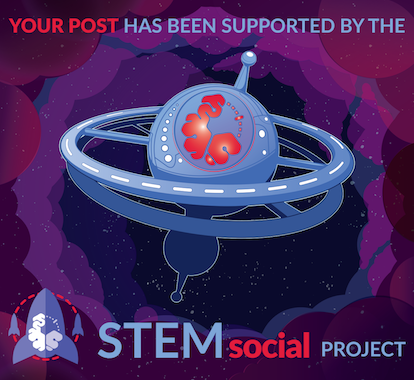Hi there everyone and welcome to my favorite science community online, StemSocial.
It's @skyehi and I'm back to continue my series on Android App Development Tutorials for beginners.
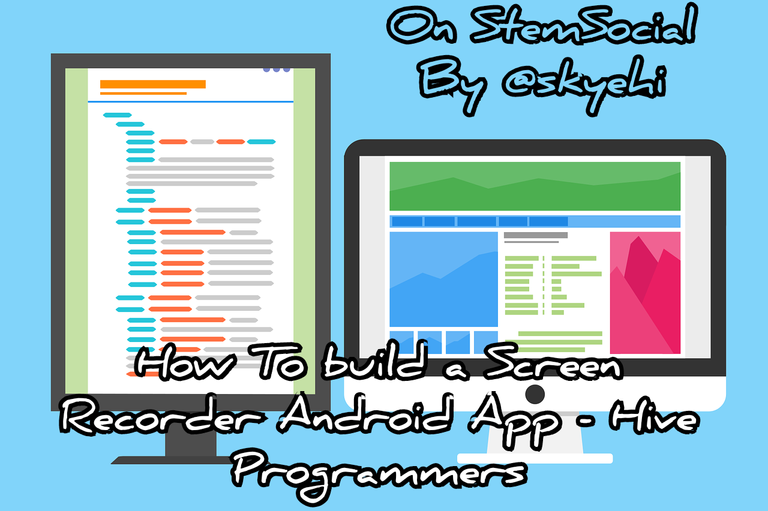 Original Image Source by 200degrees from Pixabay
Original Image Source by 200degrees from Pixabay

We have been working on developing a lot of basic Android Apps which I believe would help improve the programming skills of beginners.
For today's episode we're going to build a unique and special type of Android App. We'll be building a screen recorder App.
Now this particular tutorial might seem a little similar to my tutorial on building a screenshot App and I believe the reasons for the similarities is pretty obvious right guys?
Screenshot and Screen recording are pretty similar. They both capture the screen activities of the user's device.
The difference is that screenshots would take static pictures of the activities why screen recorders will capture videos of the screen activities of the user.
This particular tutorial may not contain all the details of the codes involved but I'll share vividly each step in a model format.
I hope you're ready to build your first screen recorder App. If you have any issues with understanding the concept, please let me know in the comments.

Prerequisites
For the benefit of newcomers to Android App development or my series, I'll share with you the required softwares you need to be able to go through with this tutorial.
Android Studio IDE - the platform on which we'll develop this and all other Android Apps.
Java Development Kit, JDK - You need to install JDK correctly on your PC for your PC to be able to execute Java commands or codes.
Physical Android Device or Emulator - After building the App, we'll need to test it either on an emulator or a physical Android device.
If you have all these checked out, you're absolutely ready to go through with this tutorial
Creating A New Android Studio Project
We'll start off by opening Android Studio and clicking on "Create a new Android Studio Project"
I would still recommend choosing " Empty Activity" as the template of your App to keep this tutorial simple. When you're through with the selection of the template, click the Next button.
Now you can Set the project name, package name, and other details of your Android project as per your preference.
Also guys we're still going to be using Java as the backend programming language of our project.
- I promised my readers that we'll soon start working on Kotlin so guys stay tuned for the future projects in Kotlin programming language.
When you're satisfied with the project configuration click on the "Finish" button, sit back and wait while Android Studio loads your new Project Space.

Add necessary permissions in Manifest
Alright guys, when your Android studio Project interface is fully loaded, the first thing we'll be doing on our mission to build a screen recording App is to request a couple of permissions.
The permissions grant us access to certain services of the Android device.
A screen recording App would definitely need to have access to your storage so it can save the recorded video.
It would also need to access the audio recording to have the sound recorded as well and also if the user doing the recording wants a voice over as well.
So guys to request permission, open the AndroidManifest.xml file and add the storage permission and audio recording permission request codes.
Here's how your permission request code should look like
<uses-permission android:name="android.permission.WRITE_EXTERNAL_STORAGE" />
<uses-permission android:name="android.permission.RECORD_AUDIO" />
<uses-permission android:name="android.permission.MEDIA_PROJECTION" />
Create UI Layout
Let's work on the user interface of our screen recording App.
Like I mentioned earlier, this is going to be a model blog and so I'll skip a couple of codes which I believe at this point my followers have gotten good enough to create on their own.
However let me show you exactly how your UI Layout should look like.
Since it's a screen recording App, you definitely need a button in the App that would trigger the screen recording activity.
So guys go ahead and design a simple layout with a StartRecording button and a StopRecording button.
Use Button and TextView elements in your activity_main.xml file.
It's pretty easy task right guys. However if you're trying to implement it and you have difficulties, please let me know in the comments and I'll share my codes with you.

Handle UI interactions the MainActivity Page
We're now ready to implement the logic in our MainActivity.java file to start and stop screen recording.
- It's going to be more of a model code you can follow after guys.
Here's how the logic code should look like
public class MainActivity extends AppCompatActivity {
private static final int SCREEN_RECORD_REQUEST_CODE = 1001;
private Button startRecordingBtn;
private Button stopRecordingBtn;
@Override
protected void onCreate(Bundle savedInstanceState) {
super.onCreate(savedInstanceState);
setContentView(R.layout.activity_main);
startRecordingBtn = findViewById(R.id.startRecordingBtn);
stopRecordingBtn = findViewById(R.id.stopRecordingBtn);
startRecordingBtn.setOnClickListener(new View.OnClickListener() {
@Override
public void onClick(View v) {
startScreenRecording();
}
});
stopRecordingBtn.setOnClickListener(new View.OnClickListener() {
@Override
public void onClick(View v) {
stopScreenRecording();
}
});
}
private void startScreenRecording() {
// Implement screen recording logic using MediaProjectionManager
// Prompt the user to grant screen recording permission
// Handle recording start
}
private void stopScreenRecording() {
// Implement screen recording stop logic
// Release resources, save the recorded video, etc.
}
}
Handle Screen Recording
The next thing you would want to do after the main logic code is to implement the startScreenRecording and stopScreenRecording methods to handle screen recording using the MediaProjectionManager and MediaRecorder.

Running the App
Congratulations guys you just successfully built you first screen recorder App for Android devices.
Of course this is a basic model and there are way more advanced ones on Google Play store, however they all operate with this model.
You can run your app on a physical Android device or emulator, and test the screen recording functionality.
Thank you so much for the time. I hope this episode is as helpful as the other ones.
Thank you all for the support. To my friends @stickupcurator or @stickupboys and everyone else
Have A Great Day And Catch You Next Time On StemSocial. Goodbye 👨💻
You Can Follow Me @skyehi For More Like This And Others